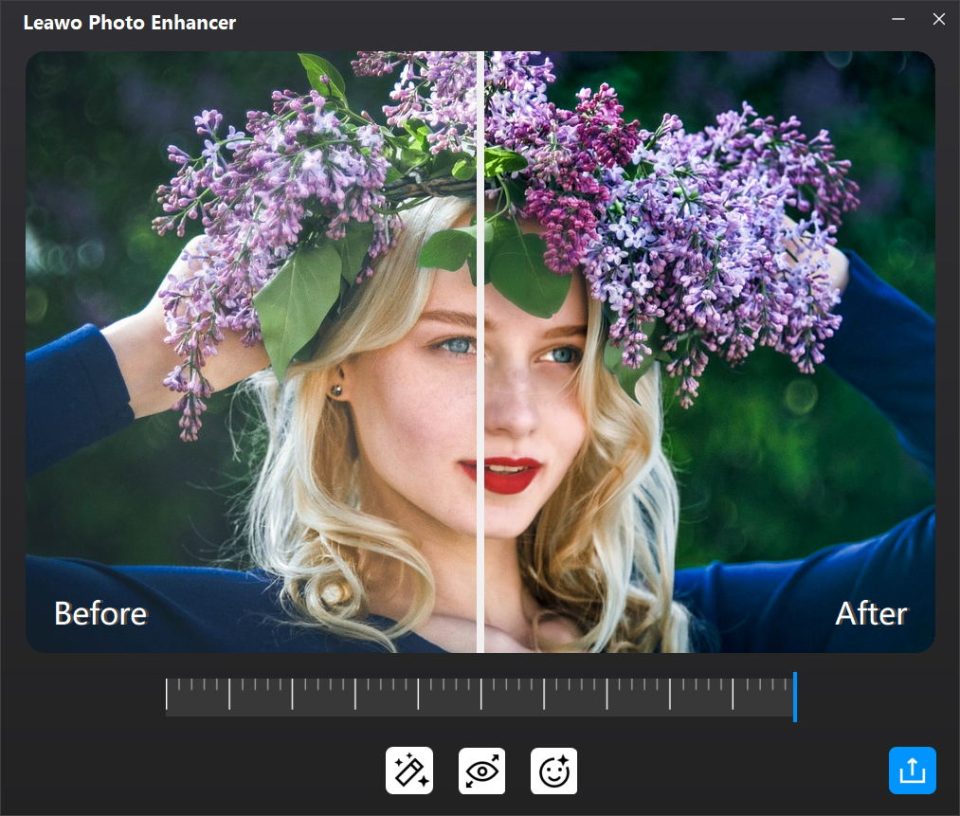Is there a picture you might have taken that was nearly perfect but not quite? Or a photo that seems a little bland and needs something special? Now, the use of artificial intelligence makes photo enhancement easier than ever. Nowadays, AI-powered editing tools can help you sharpen and restyle the image and correct any errors with ease. From changing brightness, adjusting contrast or even transforming an image into an entirely different art piece, AI does it all. We will dive into some of the best AI-enhanced photo editing tools and apps to elevate your photography skills.
Microsoft Photos: AI-Driven Photo Editing on Windows
The users of Windows 10 and 11 can access Microsoft Photos, which offers additional editing features powered with AI. Microsoft’s Designer tool integration automatically comes with powerful editing functions such as automatic enhancements, background changes, and creative restyling. With the addition of AI, users now have access to automatic photo colorization, filters, and even background changes which makes the whole process smoother and more creative.
Editing with Designer
Consider exploring Designer’s new capabilities. In the left side bar, you will notice several intelligent quick actions like:
- Crop and Rotate – The edges may be trimmed away in the image to enhance the image and the image can also be repositioned.
- Selective Edit – Parts of the photo can be selected and edited.
- Auto Enhance – The image can be improved automatically by an AI’s analysis of it.
Designer also provides advanced options where one can change the brightness, adjust the contrast, saturation and sharpness. Also, if you want to convert your photo into different art styles such as pop art, 3D, or pixel art, Designer will gladly restyle it for you.
Background Adjustments
To change the background of any image, simply click Edit, and then click on the Background tool. You will be provided with the following three options:
- Blur – Spread the image so the subject of interest is accentuated over the background.
- Remove – Deletes the background altogether.
- Replace – Changes the background image or color and replaces it with a new one.
You can always adjust finer details of your editing using the brush tool. Once you are satisfied with your edits, you may save your masterpiece by overwriting the original or saving it as a new file.
Google Photos Magic Editor: The Newest AI-Driven Photography Enhancements for Mobile Devices.
The latest tool that aids in extremely complicated edits without the need for high-level skills is Google Photos Magic Editor dear for mobile users. It features and is available for installation in both iOS, iPadOS and Android devices, and incorporates a sophisticated technology called Artificial Intelligence.
Instructions on Using Magic Editor.
- -Start by opening Google Photos on your mobile device.
- -Then tap on the photo that you need to edit.
- -Select Magic Editor after clicking on Edit symbol.
- -Click ‘Done’ after adjusting your settings and post Magic Editor pre-edit. Then check out the newest feature of linking editing and free styles with all dimensions enabled with ‘Try Now’.
Now you can allow Magic Editor to analyze your image, and feel free to swipe through the sets of Magic Versions AI got for you. The Editor respects the client’s creativity allowing maximum customization inside fine-tune adjustments.
Erasing Unwanted Elements from Photos with Magic Eraser.
If you have an image and you want certain elements within the image to be removed, the Magic Eraser tool comes in hand which permits you to:
- You simply choose the identifier portion or area to be removed.
- Set AI to take care of it while regenerating the background in seamless mode.
- Afterward, you look through the AI-generated versions and choose the one that looks most natural.
Al-Empowered Object Moving.
When any area in a shot or photograph is cut off, it properly allows repositioning:
- You choose the area where the object is supposed to be and then drag that object to that desired position.
- You can now have the AI to fill in the surrounding area. That’s all you need to do to confirm and save the image.
Enhancing the Sharpness of a Picture
Photos that are not sharp can be made sharper using the unblur feature:
- Choose the Unblur feature.
- You can enhance clarit by Adjusting the slider.
- Press Done to improve the photo and save it.
Apple Photos: iOS and macOS Pictures App Editing for Dan AI
Apple’s Photos application also has an AI improvement feature like most apps, and this comes courtesy of the Clean Up tool. This feature is only available to users with Apple Intelligence like iPhone 15 Pro, iPhone 16, and M1 and M2 Mac users because it helps with Distraction free editing.
How To Employ The Clean Up Tool
- Launch the Photos app on your Apple device.
- Choose the photo that you want to modify.
- Press Edit, and then Clean Up.
- With the unwanted object, trace the outline with your finger.
- Your AI will take this item out and seamlessly integrate the background.
Some objects will be stubborn, and that is expected, just repeat the process until you are fully satisfied with the image.
Concluding Thoughts: The Changes Coming Into The Scope Of AI Photo Editing
The AI tools that edit photos are flexible in the way of improving and editing images. If you are a person who likes taking pictures casually and seeks for an effortless solution or a skilled shutterbug seeking more complicated automation, AI will aid in optimizing time and effort required for image enhancement. As AI technology continues to evolve, expect even more intuitive and powerful tools to emerge, making high-quality photo editing accessible to everyone.